This article is part of a Learning Module. To view or go back to Learning Modules, Click Here
Your client portal is a place where clients can easily interact with you and your team. Your Client Portal also includes a secure portal where each client can view their past correspondence with your business, set or reschedule their next appointment, share files with you, and see their complete communication history with your business. The client portal helps retain customers and provide better service by giving them an easy way to communicate with your business and take actions on their own.
Article Content:
Demo the client portal as a client
Edit your client portal actions
Invite Clients to your client portal
Demo the client portal as a client
To view the client portal as your clients would see it, click on View As Demo Client. You will be signed into your client portal as a test client under your staff email. This test client will appear in your CRM as Your Name (You As A Client).
You will be automatically signed in to a test client account. From here, you can view conversations, appointments, estimates, invoices and more the exact way your client would see them.
Edit your client portal actions
Make Client Portal your own by defining which actions your clients can take - for example, requesting an appointment, registering for a class, paying for services, uploading documents, and more.
To Edit your client portal actions go to the client portal > select edit portal actions.
Add any desired actions.
Invite Clients to your client portal
You can easily share your Client Portal with your existing clients.
- You can add the client portal as a pop-up widget or a login button on your website.
- You can send your clients a campaign inviting them to your client portal.
- You can email clients a direct link to your client portal or use the link in your email signature. You can create a link to the client portal, or any action on the client portal, i.e. to schedule, to pay, to share a document, etc.
Client portal on the go
Here are our top ideas for best ways to get the most from your Client Portal:
1. Include a hyperlink to your Client Portal in all customer emails.
2. Brand your Client Portal with your business logo and images, include photos, videos and links to Social profiles.
3. Include important action buttons such as “Click to Call” and “Get Directions” for easy on-the-go customer access.
4. Add FAQ’s or Share a Document allows customers to access important information when they need it.
5. Customized forms help you capture new lead information and expand existing customer details.
6. Generate and add 1st Party reviews to build trust from loyal customers.
Have your own success stories using the client portal? Let other Thryv users know in our User Community!

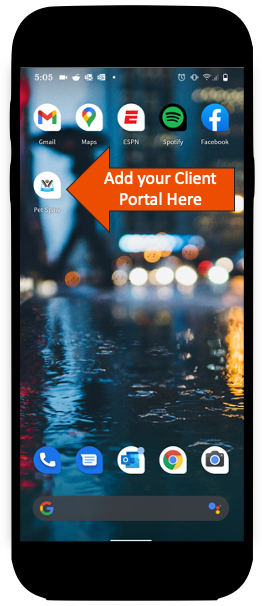
Comments
0 comments